The Edit Post Settings section allows you to configure options for users editing their submitted posts, including redirection, custom messages, and editing restrictions.
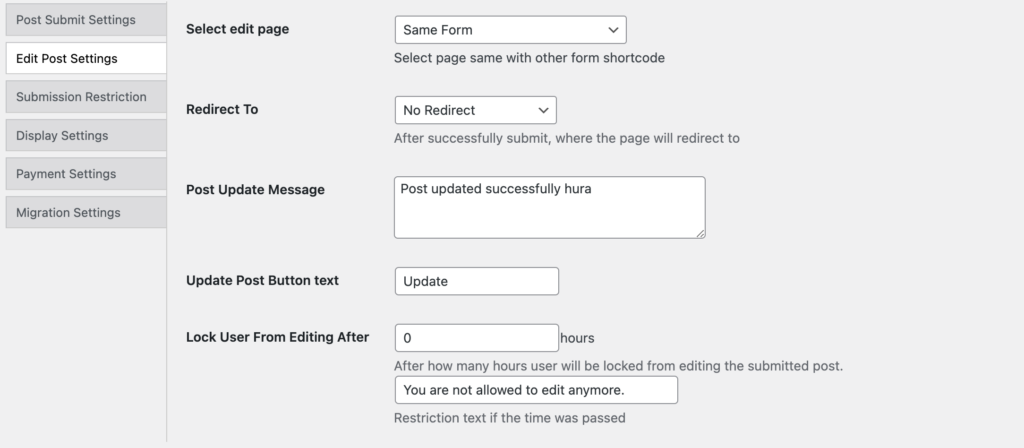
Settings Overview
1. Select Edit Page
- Choose the page where users can edit their posts.
- Options include:
- Same Form: Users edit the post on the same form they used for the initial submission.
- Disable Editing: Users will not be able to edit this post after submission.
- List of the WordPress pages
- Ensure that the selected page contains the appropriate form shortcode.
2. Redirect To
- Set the page where users will be redirected after successfully updating their posts.
- Options include:
- No Redirect: Remains on the same page after the update.
- Custom Page: Redirect to a specified page.
- Current Edited Post: User will be redirected to the post he edited after clicking update button
3. Post Update Message
- Customize the message displayed to users after their post is successfully updated.
- This message confirms that their changes were saved.
4. Update Post Button Text
- Customize the text on the “Update Post” button. The default is Update.
5. Lock User From Editing After
- Specify the number of hours after which users will be restricted from editing their posts.
- Enter 0 for no time restriction, allowing indefinite access to edit.
6. Restriction Text
- Customize the message displayed to users when the editing time limit has been exceeded.
- Default message: “You are not allowed to edit anymore.”
Notes
- These settings provide control over post editing behavior, allowing you to manage access and provide customized feedback to users. This is especially useful for sites where users submit content that may require updates but is time-sensitive.
